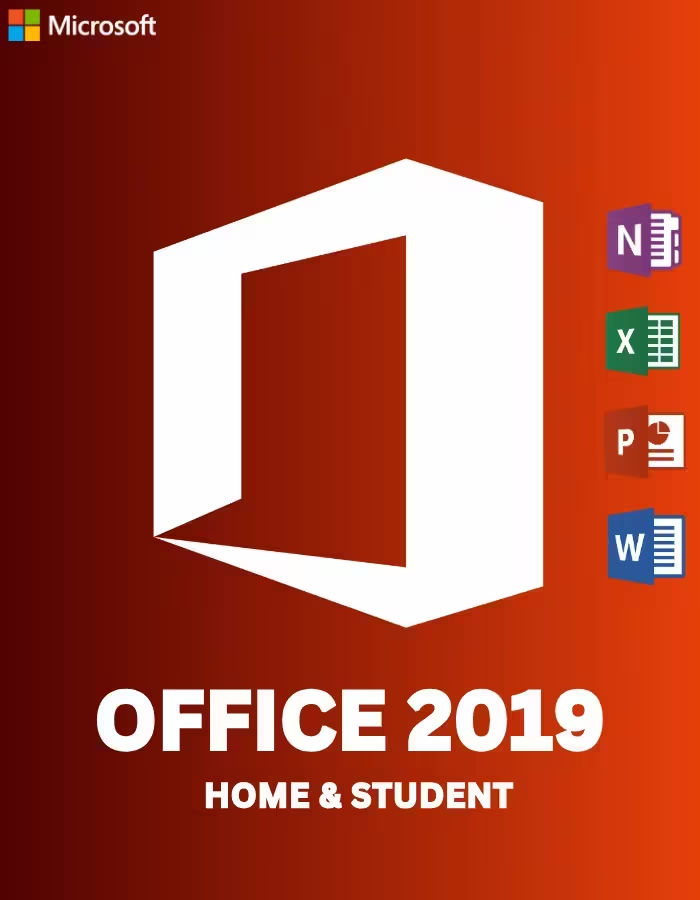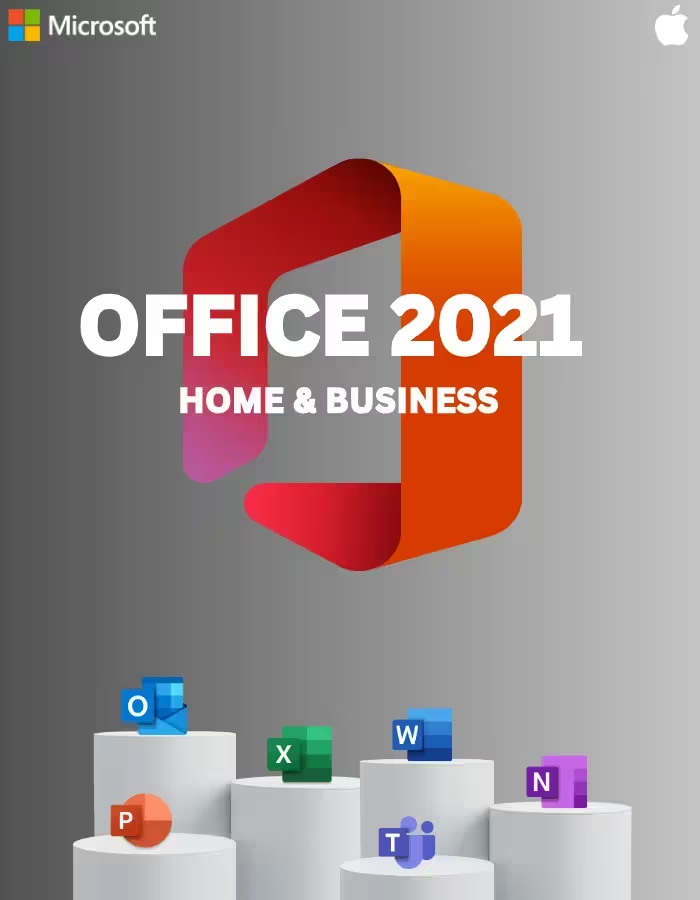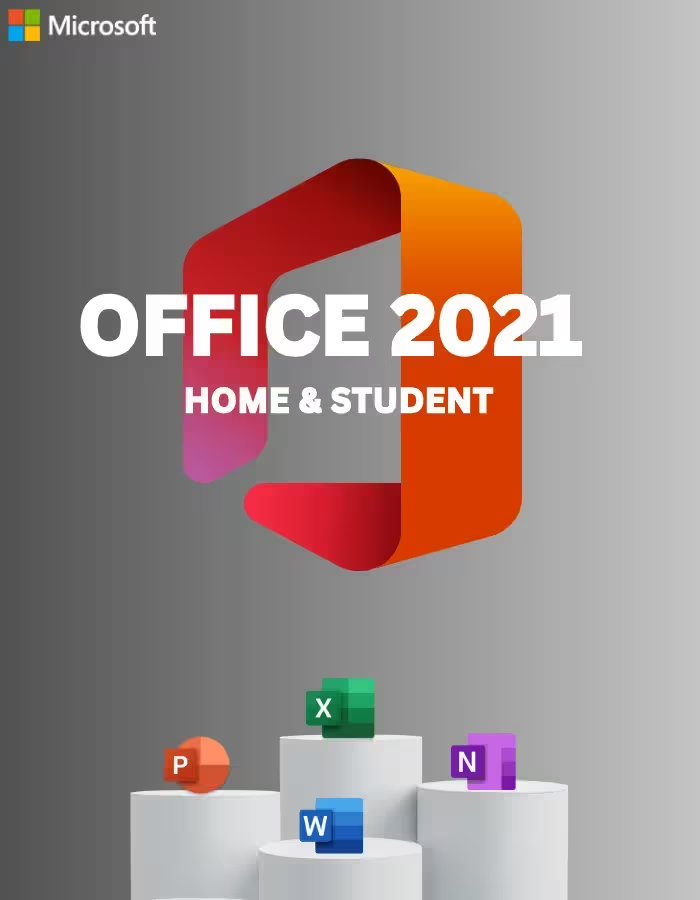Price
Filter by
Product categories
- Adobe 15
- Autodesk 66
- Digital 125
- Gift Card 1
- Gift cards 1
- Intuit Quickbooks 6
- Music 1
- Software 7
- Spotify Gift Card 1
- Top-up Cards 1
- Utility 1
Shop
McAfee Mobile Security Plus Retail Key
- Go to https://mcafee.com/activate
- Enter your 25-digit activation code.
- Log in or Create a new McAfee account.
- Download your software.
McAfee Mobile Security Retail Key
- Go to https://mcafee.com/activate
- Enter your 25-digit activation code.
- Log in or Create a new McAfee account.
- Download your software.
McAfee Total Protection 1 Device 3 Years Multidevice Key GLOBAL
How to activate:
- Go to http://mcafee.com/mav/retailcard
- Enter your 25-digit activation code with the dashes
- Create new account or log in
- Follow the instructions to download and install
Alternative way of activation:
- Download software https://download.mcafee.com/molbin/iss-loc/csis/en-us/18.4.134/1/CSISSetup.exe
- Follow the instructions to download and install
- Run and enter your 15-digit activation code with the dashes
McAfee AntiVirus – Essential anti-virus protection for your PC. Features, Powerful PC protection, Privacy and PC optimization tools and Web browsing protection.
McAfee Total Protection Retail License Key Card
In order to redeem your key:
- Go HERE
- Enter your 25-digit activation code.
- Log in or Create a new McAfee account.
- Download your software.
Microsoft 365 Apps For Business License Key
- In the Activation Wizard, select I want to activate the software by telephone, and then select Next. If nothing happens when you select Next, use the Enter key on your keyboard.
- Under Step 1 in the Activation Wizard, select your country/region, and then call the Product Activation Center phone number that’s listed under the country/region you selected.
- When prompted by the Product Activation Center, provide the Installation ID that’s shown in the Activation Wizard under Step 2.
- The Product Activation Center will provide a Confirmation ID that you enter in the Activation Wizard under Step 3.
- Select Next and follow the prompts to complete the activation process. If nothing happens when you select Next, use the Enter key on your keyboard.
Microsoft 365 Business Basic License Key
- In the Activation Wizard, select I want to activate the software by telephone, and then select Next. If nothing happens when you select Next, use the Enter key on your keyboard.
- Under Step 1 in the Activation Wizard, select your country/region, and then call the Product Activation Center phone number that’s listed under the country/region you selected.
- When prompted by the Product Activation Center, provide the Installation ID that’s shown in the Activation Wizard under Step 2.
- The Product Activation Center will provide a Confirmation ID that you enter in the Activation Wizard under Step 3.
- Select Next and follow the prompts to complete the activation process. If nothing happens when you select Next, use the Enter key on your keyboard.
Microsoft 365 Business Premium License Key
- In the Activation Wizard, select I want to activate the software by telephone, and then select Next. If nothing happens when you select Next, use the Enter key on your keyboard.
- Under Step 1 in the Activation Wizard, select your country/region, and then call the Product Activation Center phone number that’s listed under the country/region you selected.
- When prompted by the Product Activation Center, provide the Installation ID that’s shown in the Activation Wizard under Step 2.
- The Product Activation Center will provide a Confirmation ID that you enter in the Activation Wizard under Step 3.
- Select Next and follow the prompts to complete the activation process. If nothing happens when you select Next, use the Enter key on your keyboard.
Microsoft 365 Business Standard License Key
- In the Activation Wizard, select I want to activate the software by telephone, and then select Next. If nothing happens when you select Next, use the Enter key on your keyboard.
- Under Step 1 in the Activation Wizard, select your country/region, and then call the Product Activation Center phone number that’s listed under the country/region you selected.
- When prompted by the Product Activation Center, provide the Installation ID that’s shown in the Activation Wizard under Step 2.
- The Product Activation Center will provide a Confirmation ID that you enter in the Activation Wizard under Step 3.
- Select Next and follow the prompts to complete the activation process. If nothing happens when you select Next, use the Enter key on your keyboard.
Microsoft 365 Family License Key
- In the Activation Wizard, select I want to activate the software by telephone, and then select Next. If nothing happens when you select Next, use the Enter key on your keyboard.
- Under Step 1 in the Activation Wizard, select your country/region, and then call the Product Activation Center phone number that’s listed under the country/region you selected.
- When prompted by the Product Activation Center, provide the Installation ID that’s shown in the Activation Wizard under Step 2.
- The Product Activation Center will provide a Confirmation ID that you enter in the Activation Wizard under Step 3.
- Select Next and follow the prompts to complete the activation process. If nothing happens when you select Next, use the Enter key on your keyboard.
Microsoft 365 Personal License Key
- In the Activation Wizard, select I want to activate the software by telephone, and then select Next. If nothing happens when you select Next, use the Enter key on your keyboard.
- Under Step 1 in the Activation Wizard, select your country/region, and then call the Product Activation Center phone number that’s listed under the country/region you selected.
- When prompted by the Product Activation Center, provide the Installation ID that’s shown in the Activation Wizard under Step 2.
- The Product Activation Center will provide a Confirmation ID that you enter in the Activation Wizard under Step 3.
- Select Next and follow the prompts to complete the activation process. If nothing happens when you select Next, use the Enter key on your keyboard.
Microsoft Office 2019 Home & Business For Windows/Mac CD Key
1. Immediately after your payment, the license will be sent to the email address you provided
2. Sign in with your Microsoft account and enter the Office 2019 for Mac key you purchased from us on Microsoft Redeem webpage redeem.microsoft.com
3. Select language and download the installation file
4. Run the software and if asked enter your code again
5. After a couple of minutes you will have Office 2019 Home and Business installed and activated on the computer
Microsoft Office 2019 Home & Student License CD Key
Download the Office Home & Student 2019 setup files HERE. or HERE.
Method 1: Activate Using Your Microsoft Account
-
Sign in to your existing Microsoft account or create a new one HERE .
-
Follow this LINK to access the product activation page.
-
Enter your product key and confirm it to activate your product.
-
Once activated, you can download the Microsoft Office suite directly from the activation page.
Method 2: Activate Using Automated Phone System
-
In the Activation Wizard, select “I want to activate the software by telephone” and click “Next.”
-
If nothing happens, press the “Enter” key on your keyboard.
-
Under “Step 1” in the Activation Wizard, select your country/region and call the corresponding Product Activation Center phone number listed.
-
When prompted, provide the “Installation ID” displayed in the Activation Wizard under “Step 2.”
-
The Product Activation Center will provide a “Confirmation ID” that you should enter in the Activation Wizard under “Step 3.”
-
Click “Next” and follow the instructions to complete the activation process. If nothing happens, press the “Enter” key on your keyboard.
Please note that the product key activated using your Microsoft account will be directly linked to that account. Ensure you’re logged in to the correct account on your PC to access the activated license.
Microsoft Office 2019 Professional License Key
- In the Activation Wizard, select I want to activate the software by telephone, and then select Next. If nothing happens when you select Next, use the Enter key on your keyboard.
- Under Step 1 in the Activation Wizard, select your country/region, and then call the Product Activation Center phone number that’s listed under the country/region you selected.
- When prompted by the Product Activation Center, provide the Installation ID that’s shown in the Activation Wizard under Step 2.
- The Product Activation Center will provide a Confirmation ID that you enter in the Activation Wizard under Step 3.
- Select Next and follow the prompts to complete the activation process. If nothing happens when you select Next, use the Enter key on your keyboard.
Microsoft Office 2019 Professional Plus CD Key
Office 2019 Professional Plus Online Activation:
1) Go to the official activation website: setup.office.com
2) Redeem code
Office 2019 Professional Plus Retail:
1) Download the official ISO/image to activate: Here
2) Redeem code during installation.
Microsoft Office 2021 Home & Business CD Key
How to activate Office 2021 Home and Business Key:
1) Download from setup.office.com
2) Redeem code after installation.
Microsoft Office 2021 Home & Student CD Key
1. Download and Install:
- Visit the official Microsoft Office website and DOWNLOAD the installation file for Office 2021 Home & Student. It’s like inviting your new productivity squad to your PC!
- Follow the on-screen instructions to set up their home base. It’s super easy, like following a recipe!
2. Activate with Your Key:
- Open any Office app, like Word or Excel. Think of it as knocking on their door!
- When asked, sign in with your Microsoft account (or create one if needed). It’s like showing your ID to get into the VIP room!
- Enter your 25-character retail key into the activation window. It’s like unlocking the secret code to unleash their superpowers!
- Click “Activate” and let the magic happen! You might need an internet connection for this part.
Microsoft Office 2021 Professional CD Key
1. Download and Install:
- Visit the official Microsoft Office website and DOWNLOAD the installation file for Office 2021 Professional.
- Follow the on-screen instructions to complete the installation process.
2. Activate with Your Key:
- Launch any Office application, such as Word or Excel.
- When prompted, sign in with your Microsoft account or create a new one if needed.
- Enter your 25-character retail key into the activation window.
- Click “Activate” to complete the process.
- You may need an internet connection for activation.
Microsoft Office 2021 Professional Plus CD Key
Method 1: Activate Using Your Microsoft Account
-
Sign in to your existing Microsoft account or create a new one HERE .
-
Follow this LINK to access the product activation page.
-
Enter your product key and confirm it to activate your product.
-
Once activated, you can download the Microsoft Office suite directly from the activation page.
Method 2: Activate Using Automated Phone System
-
In the Activation Wizard, select “I want to activate the software by telephone” and click “Next.”
-
If nothing happens, press the “Enter” key on your keyboard.
-
Under “Step 1” in the Activation Wizard, select your country/region and call the corresponding Product Activation Center phone number listed.
-
When prompted, provide the “Installation ID” displayed in the Activation Wizard under “Step 2.”
-
The Product Activation Center will provide a “Confirmation ID” that you should enter in the Activation Wizard under “Step 3.”
-
Click “Next” and follow the instructions to complete the activation process. If nothing happens, press the “Enter” key on your keyboard.
Please note that the product key activated using your Microsoft account will be directly linked to that account. Ensure you’re logged in to the correct account on your PC to access the activated license.
Microsoft Outlook 2016 OEM License Key
- Visit the Microsoft Website:
- Go to the Microsoft Outlook Download link at HERE.
- Navigate to Microsoft Outlook:
- Locate the Outlook product page on the Microsoft website. You can use the search function or navigate through the Office products.
- Access Your Microsoft Account:
- Sign in to your Microsoft account or create a new one during the purchase process.
- Download Microsoft Outlook:
- After the purchase, go to your Microsoft account.
- Find the option to download Microsoft Outlook and follow the on-screen instructions.
- Install Microsoft Outlook:
- Run the downloaded installer file.
- Follow the installation prompts to install Microsoft Outlook on your computer.
- Open Outlook and Sign In:
- Launch Outlook after installation.
- Sign in with the Microsoft account used for the purchase.
- Activate Your License:
- If prompted, enter the product key provided during the purchase process.
- Follow any additional prompts to complete the activation.
Microsoft Outlook 2019 OEM License Key
- Visit the Microsoft Website:
- Go to the Microsoft Outlook Download link at HERE.
- Navigate to Microsoft Outlook:
- Locate the Outlook product page on the Microsoft website. You can use the search function or navigate through the Office products.
- Access Your Microsoft Account:
- Sign in to your Microsoft account or create a new one during the purchase process.
- Download Microsoft Outlook:
- After the purchase, go to your Microsoft account.
- Find the option to download Microsoft Outlook and follow the on-screen instructions.
- Install Microsoft Outlook:
- Run the downloaded installer file.
- Follow the installation prompts to install Microsoft Outlook on your computer.
- Open Outlook and Sign In:
- Launch Outlook after installation.
- Sign in with the Microsoft account used for the purchase.
- Activate Your License:
- If prompted, enter the product key provided during the purchase process.
- Follow any additional prompts to complete the activation.
Microsoft Outlook 2021 OEM License Key
- Visit the Microsoft Website:
- Go to the Microsoft Outlook Download link at HERE.
- Navigate to Microsoft Outlook:
- Locate the Outlook product page on the Microsoft website. You can use the search function or navigate through the Office products.
- Access Your Microsoft Account:
- Sign in to your Microsoft account or create a new one during the purchase process.
- Download Microsoft Outlook:
- After the purchase, go to your Microsoft account.
- Find the option to download Microsoft Outlook and follow the on-screen instructions.
- Install Microsoft Outlook:
- Run the downloaded installer file.
- Follow the installation prompts to install Microsoft Outlook on your computer.
- Open Outlook and Sign In:
- Launch Outlook after installation.
- Sign in with the Microsoft account used for the purchase.
- Activate Your License:
- If prompted, enter the product key provided during the purchase process.
- Follow any additional prompts to complete the activation.
Microsoft Windows 11 Home Retail License Key
- To download Windows 11 visit this PAGE.
- During installation, you’ll be prompted to enter a product key. Or, after installation, to enter the product key, select the Start button, and then select Settings > System > Activation.
- If you encounter any errors during activation process, check this troubleshooter.
Nitro PDF Pro License Key
Norton 360 Deluxe Retail Key
- Sign Into Norton. If you do not have an account, click Create account, and then complete the sign-up process.
- Click here.
- In the Get Started window, click Enter a new product key to continue.
- Type the product key and click >.
Note: Uninstall the previous versions before installing new version.
Alternatively, if this method doesn’t work for you, then please proceed with those steps:
- Download the software from this link.
- Open My Norton.
- Click on “Open” near to Device Security.
- Click on “Help” near Settings.
- Click on “Enter Product Key” under the ACCOUNT INFORMATION list.
- Enter the product Key in the new window.